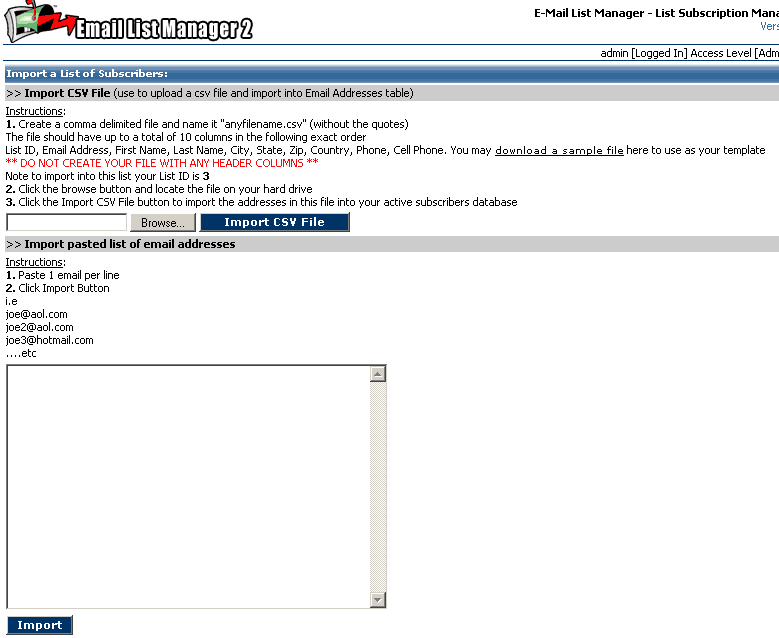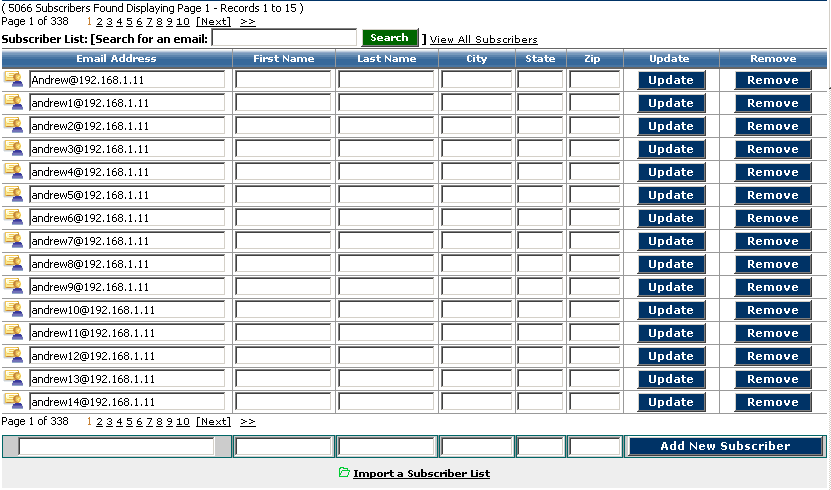
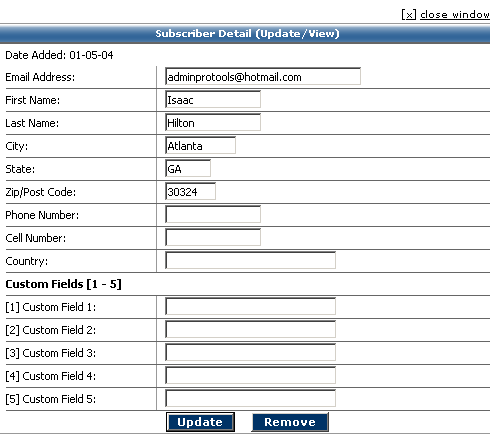
*Note during the import process the following operations are performed prior to the inserting of the subscribers into the database.
- Each email is validated to be in correct format to qualify as a valid email address (i.e. minimum of 6 chars, contains at least 1 '@', does not contain any spaces or illegal characters among other tests)
- Each email is also validated to be unique (ensuring the database does not contain duplicates)
The import subscribers screen is shown
below, you have to options,
1. To create a csv file to import (based
on the criteria specified)
or
2. By simply pasting a list of subscribers into
the textarea box (1 address per line)