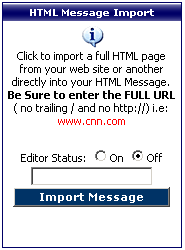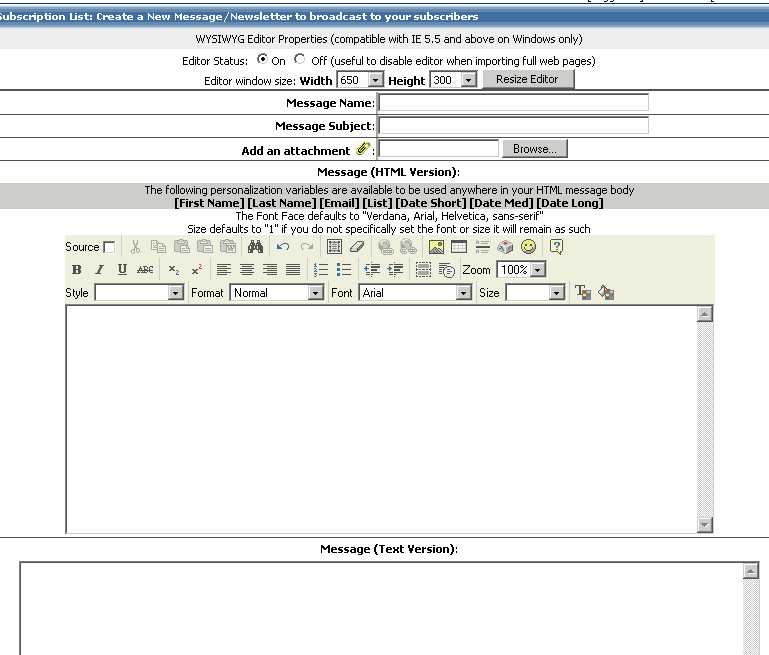
Create New Message
1. If you are using Internet Explorer 5 or above
on Windows then your screen will look like the screen shot above, to further
enhance your usability of this feature you can resize the editor viewable
area by using the pop-up selections in this menu and click the "Resize
Editor" button. This button will also cause the editor to be active
or inactive based on the state of the editor status button.
* Note we have added the ability to disable the
WYSIWYG editor, it may at first sight seem strange to offer this
capability. Without going into too much detail, the editor uses the built
in capabilities of Windows and Internet Explorer which
inherently creates one main problem when dealing with importing of entire
web pages or pasting in fully formatted web pages in that Internet Explorer
will remove opening and closing HTML and in most cases BODY tags. The
reason for this is that Internet Explorer is essentially displaying this
content in editable format in an iframe which essentially has its own
opening and closing HTML/BODY tags, Internet explorer recognizes a potential
display issue in your page also having opening and closing tags so it
"kindly" removes them for you. This is not a feature or restriction of
our application is is merely the tradeoff received by utilizing the handy
features of using an in-browser editor. How to get around this problem?
the only reliable way it to disable the editor and import your web page
in which will then be imported and give you the capability of storing
it in its original form, thus preserving style sheet references and other
important header elements.
2. The name of your email message/campaign - this is the internal
name that the system stores to reference this message. It is not broadcast
or emailed when the message is sent. It IS required
3. The email message subject, this is the actual subject line
of your message - this will appear in the email message each recipient receives.
4. If you want to upload and assign an attachment
to be sent with this email then add it here by clicking the upload button and
locate your attachment on your local drive.
5. If you are using Internet Explorer 5 or above on Windows then your
screen will look like the screen shot above in this WYSIWYG
editor you will be able to quickly create and edit a HTML message visually.
If you prefer to create your message in a more full featured editor such as Macromedia
Dreamweaver then you can create your message in the editor and paste into
this editor directly.
If you have enabled "Personalization variables
in Messages" in your list setup then
you can add the following variables to your HTML message. *Note if you do not
have the above setting enabled in your list setup then the variables placed
in your message will not be converted to the expected value.
Currently available variables for Email
List Manager 2.1.1 are:
| Personalization Variable | Explanation |
| [First Name] | inserts the First name of the recipient into your HTML email |
| [Last Name] | inserts the Last name of the recipient into your HTML email |
| [Email] | inserts the Email Address of the recipient into your HTML email |
| [List] | inserts the List name into your HTML email |
| [Date Long] | inserts the current date (Friday, April 15th, 1996) into your HTML email |
| [Date Med] | inserts the current date (15-Apr-1996) into your HTML email |
| [Date Short] | inserts the current date (4/15/1996) into your HTML email |
6. This window (only showed cropped above) is where you will enter
the text version of your message if you wish to send a text only or Multi-Part
message. It is best to always create a text message as some older email
clients will not be able to view your HTML message
- Click the "Save Message" button once
done (at the bottom of the page)
*Power Feature
If you have a web page already created that you would like to import directly
into your message, use the box to the left, to import your web page into your
HTML message. Type the complete url (i.e. www.yourdomain.com). You may have
to experiment with this to see how effective it will be for your purposes.
* Note we have added the ability to disable the WYSIWYG editor when importing
a full web page (suggested to maintain original content)