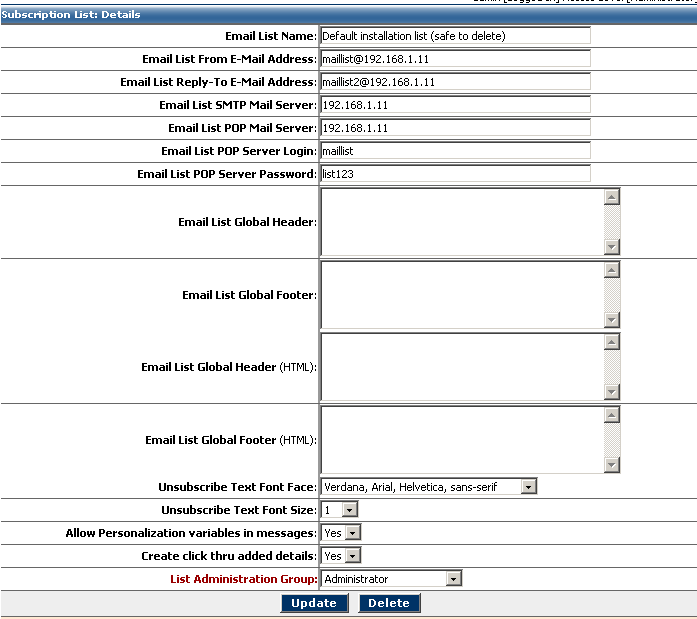
1. Email List Name - This is an
arbitrary name you give to your list, purely for recording and reference
purposes, this is not displayed when your emails are sent from this List.
2. Administrator Group - This is very important as this
is where you assign ownership (log in / administration rights) to this
list. So as the administrator (only Administrator can create Administrator
Groups) you first go to the Administrator Groups screen and create a new
Group for this List, then return here and the list will be available in
the Administrator Group select menu to assign ownership of this list to
3. Email List From E-Mail Address - This is the email
address that all messages broadcast from this list will appear to come
from (depending on the security measures set up on your mail server you
may have to ensure that this address has relay access to the mail server
to send mail out via this server)
4. Email List Reply-To E-Mail Address - This is the (optional)
reply-to email address that all messages broadcast from this list will
be "replied to" (meaning if someone's clicks reply in their email application
to send a reply back to this message the reply will go to this address
specified here (this does not affect bounce collection as bounced messages
will still return to their originating (from) address
5. Email List SMTP Mail Server - This is the SMTP (Outgoing
Mail) Server that the system will use to broadcast your messages. This
may or may not be the same as the Mail Server you have defined within Coldfusion
Administrator - if you only have one mail server then this will be the
same.
6. Email List POP Mail Server - This is the POP (Incoming
Mail) Server that the system will use to log in to and retrieve messages
that have been sent to or in case of bounced messages returned to this
account on the mail server. In most situations this will be the same
as the SMTP Server above. This may or may not be the same as the Mail
Server you have defined within Coldfusion Administrator - if you only have
one mail server then this will be the same.
7. Email List POP Server Login - This is the account login
username for the POP Server above
8. Email List POP Server Password - This is the account
login password for the POP Server above
9. Email List Global Header (optional) - This is a global
header (text version) that you may define for use by all messages on this
list. This will be the first thing displayed at the top of every message
broadcast out by the system. (Not Required, simply here as a convenience
for those wishing to define a default header layout for all messages).
Will be used by the text portion of the message
10. Email List Global Footer (optional) - This is a global
footer (text version) that you may define for use by all messages on this
list. This will be the last thing displayed at the bottom of every message
broadcast out by the system (The default unsubscribe line of text will
be displayed below this). (Not Required, simply here as a convenience for
those wishing to define a default header layout for all messages) . Will
be used by the text portion of the message
11. Email List Global Header HTML (optional) - This is
a global header (HTML version) that you may define for use by all messages
on this list. This will be the first thing displayed at the top of every
message broadcast out by the system. (Not Required, simply here as a convenience
for those wishing to define a default header layout for all messages).
Will be used by the HTML portion of the message.
12. Unsubscribe Text Font Face - At the bottom of every
message broadcast is a few lines explaining to the subscriber how to unsubscribe
form the List that they have received this message from. When sending a
HTML message that you have formatted nicely you may wish to keep this text
at the base of your message in keeping with the font face used in the rest
of the message. You can easily define this by selecting a default font
face here
13. Unsubscribe Text Font Size - Extending on from the
explanation above you can also set the default size of the text in an HTML
message with this selection.
14. Allow Personalization variables in messages - You can now add
Personalization variables to your HTML messages, you have control over whether
you wish the system to process these variables or not. This
features is disabled by default as this will cause your broadcasts to take
slightly longer to process as a result of enabling this feature, it is recommended
to leave this feature disabled if you have no use for it.
Currently available variables for Email List Manager 2.5 are:
| Personalization Variable | Explanation |
| [First Name] | inserts the First name of the recipient into your HTML email |
| [Last Name] | inserts the Last name of the recipient into your HTML email |
| [Email] | inserts the Email Address of the recipient into your HTML email |
| [List] | inserts the List name into your HTML email |
| [Date Long] | inserts the current date (Friday, April 15th, 1996) into your HTML email |
| [Date Med] | inserts the current date (15-Apr-1996) into your HTML email |
| [Date Short] | inserts the current date (4/15/1996) into your HTML email |
15. Create click thru added details - When enabled this feature allows
the creation of extended tracking capabilities for your HTML email messages.
By default the system tracks all click through's on links within your HTML
email message broadcast, when this feature is enabled the actual email address
of the subscriber and the number of times that individual subscriber clicked
the link is also logged. You will see an additional link in the Click Thru
Stats screen [detail] will be beside the click through count and when clicked
(if this feature is enabled) will display the email subscribers who have clicked
this link. This features is disabled
by default as this will cause your broadcasts to take slightly longer to process
as a result of enabling this feature, it is recommended to leave this feature
disabled if you have no use for it.
16. List Administration Group -
The System Administrator (Admin login) ONLY can update the Administration Group
that has control of a particular list - this refers to individual group administrators
only, the main admin can always access all currently active Subscription Lists
in the system.