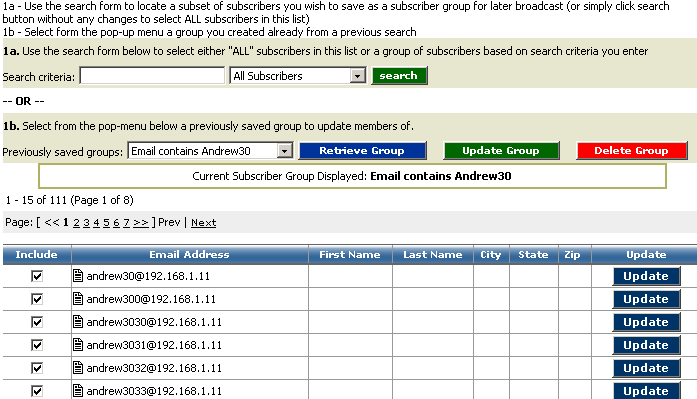When first arriving at this screen you will see a menu similar to the screen shot below:
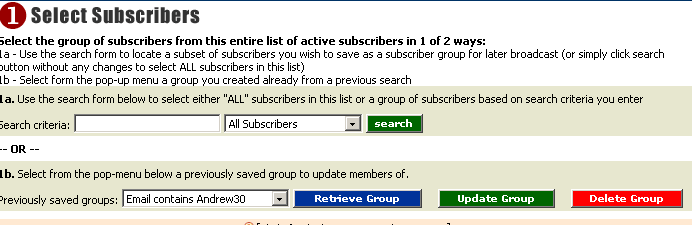
1a. To search for a subset of subscribers based on your own criteria, you can enter almost any type of matching criteria for a specific field in your subscriber list and choose this field from the pop-up menu, you can search by Name, Domain/Email address, City, State, Custom fields and more. Once you enter your search criteria and the results (if any) are returned the next step is to save this group if you wish to keep it by giving it a name and hitting save (a representation of this screen is below). Simply type a descriptive name for the search/group of subscribers and hit the Save Group button.
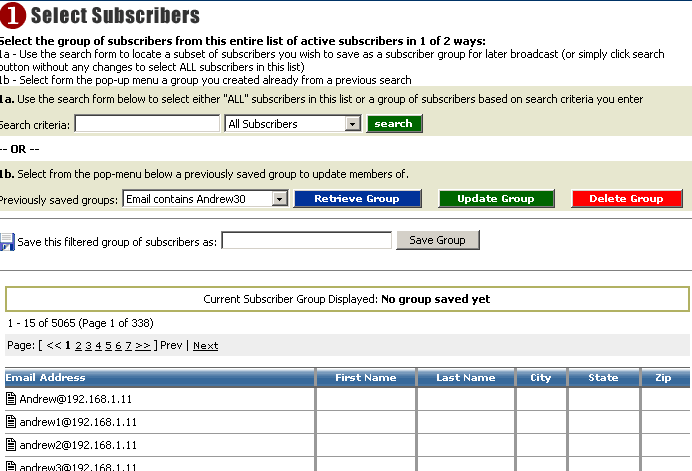
- Retrieve Group: this will merely retrieve the subscribers that are saved as part for this group
- Update Group: this will re-seed the group members based on your original criteria. The way the group save function works is that when you initially perform a search and save the resultant set of subscribers based on this criteria, if new subscribers are added later to your list that match this criteria then you must click "Update Group" to add any new subscribers that may match the original criteria for this group.
- Delete Group: This will as the name suggests delete the saved group and its members (this DOES NOT delete any subscribers from your main list, all groups and group members are store independently of your main subscriber list)
* Note, after updating your group manually using this functionality later using the "Update Group" button will not only update the group with new matching members but also it will re-add any previously matching subscribers you may have manually removed from this group.